Discord has become one of the most popular communication platforms among gamers, developers, and online communities. However, it’s not without its issues. One such problem that users occasionally encounter is Error 1001. Whether you’re on a PC or a mobile device, this error can prevent you from logging in or accessing Discord properly. Understanding what causes this issue and how to resolve it is crucial for restoring your communication access without unnecessary delays.
TL;DR
Discord Error 1001 commonly occurs due to network issues, incorrect date and time settings, or problems with the device’s IP address. Solving it typically involves restarting your device, checking DNS settings, or reinstalling the app. This guide breaks down multiple solutions that can help you fix Error 1001 on both PC and mobile. Follow the steps in order to identify the cause and eliminate the error efficiently.
What Is Discord Error 1001?
Error 1001 is a networking-related error that typically appears when the Discord client is unable to establish a stable connection with the server. It might display a message such as “Network request failed” or simply prevent Discord from loading completely. This can happen due to:
- Unstable or misconfigured network settings
- Dynamic IP address changes
- Outdated or corrupted app installations
- Device clock discrepancies
- Firewall or antivirus interference
How to Fix Discord Error 1001 on PC
If you’re using Discord on a desktop or laptop and encounter Error 1001, follow the steps below to troubleshoot and fix the issue.
1. Restart Your Computer and Router
Sometimes the simplest solution is the most effective. Restarting both your device and router can resolve temporary IP conflicts and restore connectivity.
2. Clear Discord Cache
Corrupted cache files often lead to issues like Error 1001. To clear the cache on Windows:
- Press Windows + R to open the Run dialog box.
- Type
%AppData%/Discordand press Enter. - Delete the Cache, Code Cache, and GPUCache folders.
After doing this, relaunch Discord and check if the issue persists.
3. Adjust DNS Settings
Inaccurate DNS settings can block Discord communication. To fix this:
- Go to Control Panel > Network and Internet > Network and Sharing Center.
- Click on your active network, then choose Properties.
- Select Internet Protocol Version 4 (TCP/IPv4) and click Properties.
- Check Use the following DNS server addresses and input:
Preferred DNS:8.8.8.8
Alternate DNS:8.8.4.4(Google DNS)
Click OK to save changes and restart your PC.
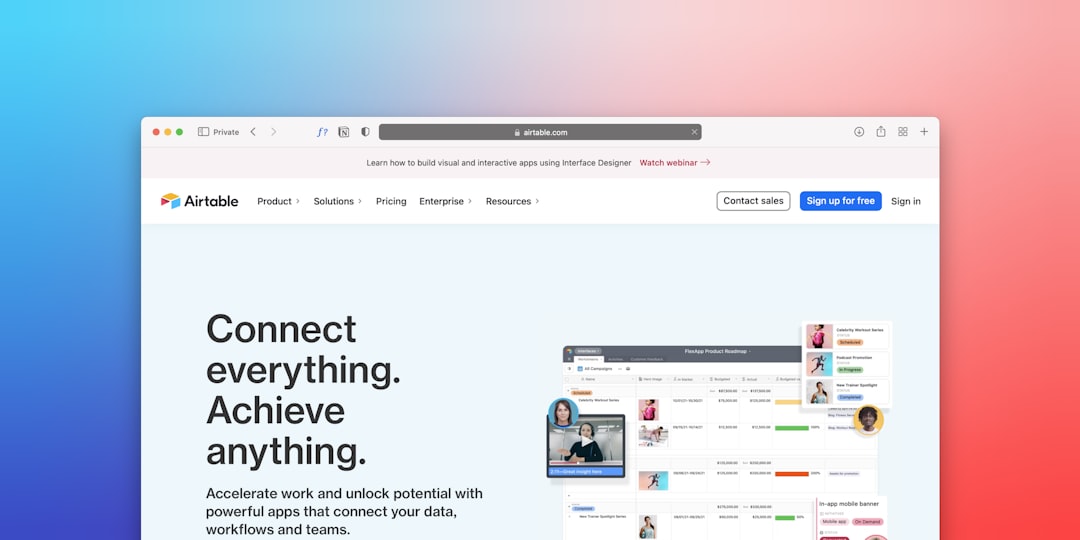
4. Sync System Time
If your PC clock is out of sync with your actual time zone, Discord’s authentication protocol may fail. On Windows:
- Right-click the time on the taskbar and choose Adjust date/time.
- Enable Set time automatically and Set time zone automatically.
- Restart your device after the changes take effect.
5. Check Firewall or Antivirus Settings
Some third-party firewalls and antivirus programs mistake Discord traffic for suspicious activity. Make sure Discord is added to their allowed list.
- Go to your firewall settings.
- Add
Discord.exeas an exception. - Do the same for your active antivirus program.
6. Reinstall Discord
If none of the above work, uninstall and reinstall Discord:
- Go to Control Panel > Programs > Uninstall a program.
- Find and remove Discord.
- Delete leftover folders in
%AppData%and%LocalAppData%. - Download the latest version of Discord from the official website and install it fresh.
How to Fix Discord Error 1001 on Mobile Devices
Users on Android and iOS might face Error 1001 due to separate mobile-specific issues. Here are reliable steps to resolve the error on both platforms.
1. Restart Your Mobile Device
This is an essential first step as it clears temporary memory glitches. Hold the power button, select restart, and try reopening the Discord app.
2. Verify Internet Connection
Switch between Wi-Fi and mobile data to test if the network is causing the error. You may also try using a different Wi-Fi network if available.
3. Clear App Cache and Data (Android)
On Android, corrupted app data can be wiped this way:
- Go to Settings > Apps > Discord.
- Select Storage.
- Tap Clear Cache and then Clear Data.

4. Update or Reinstall the App
- Update: Visit the Google Play Store or Apple App Store and check for Discord updates. Install any available updates.
- Reinstall: Delete the app completely and download it again from the official app store. A fresh install often resolves underlying bugs.
5. Ensure Correct Device Time
Both Android and iOS devices should have their time and date settings synced with the network:
- iOS: Go to Settings > General > Date & Time and enable Set Automatically.
- Android: Go to Settings > System > Date & Time and enable Use network-provided time.
6. Use a VPN (Optional)
In rare cases, your region or network provider might be blocking Discord’s servers. Using a reliable VPN can sometimes fix the issue.
Important: Use only reputable VPN providers to avoid introducing more network instability.
Preventive Measures
To reduce the chances of encountering Discord Error 1001 in the future, consider these preventive steps:
- Keep your device OS, Discord app, and security software up to date.
- Avoid using public or unstable Wi-Fi networks for voice and video chats.
- Periodically clear cache and unused data on your devices.
- Monitor your firewall and antivirus settings regularly for unnecessary restrictions.
- Reset network settings or DNS configurations if other apps also show connection errors.
When to Contact Discord Support
If you’ve followed all the relevant steps above and still experience Error 1001, it may be time to reach out to Discord Support. Provide them with the following:
- Exact error message and code
- Steps you’ve already tried
- Device specifications and OS version
- Network details (if using mobile data, Wi-Fi, VPN, etc.)
You can contact them via the official support portal at support.discord.com.
Final Thoughts
Dealing with Discord Error 1001 can be frustrating, especially when you’re trying to coordinate in real-time or join an important conversation. The key to resolving it lies in understanding the network environment your device is working in and ensuring all settings—from DNS to time synchronization—are configured correctly. By methodically applying the solutions above, you should be able to return to Discord without recurring interruptions.



