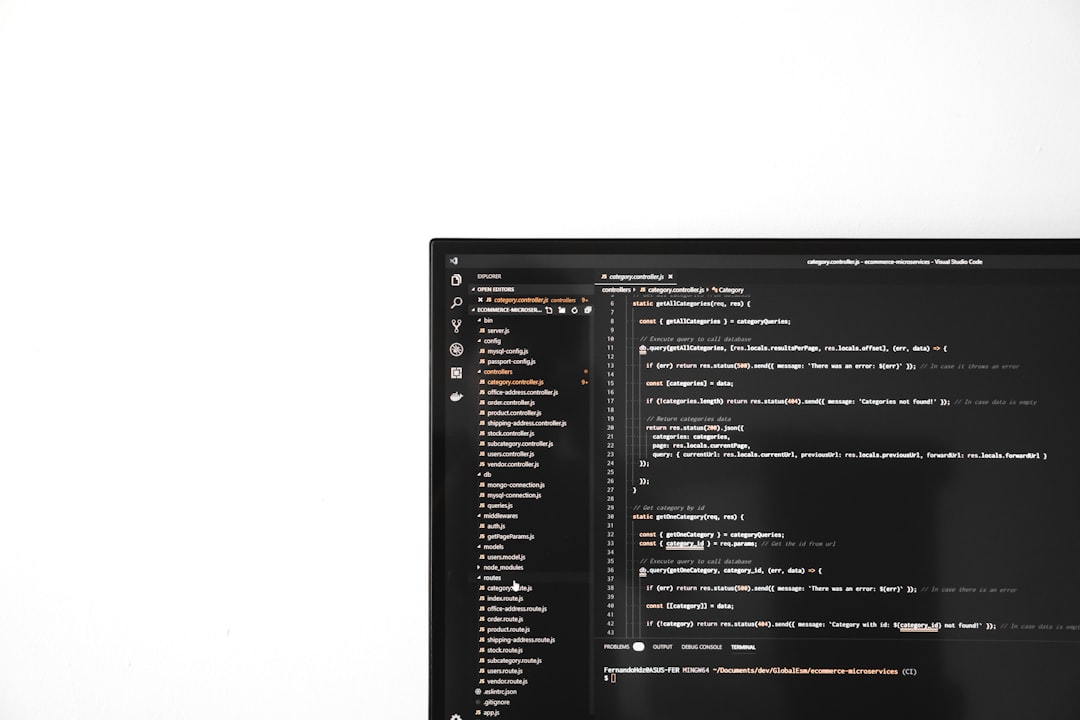So you’re in the mood for some fast-paced chaos in Battlefield 2042. You load up the game, wait through the spinning logos, and just as you’re about to drop into the action—bam! The game crashes. No error. Nothing. Just a desktop stare-off. Frustrated? We totally get it.
TL;DR
If Battlefield 2042 keeps crashing without any error, it’s usually due to outdated drivers, corrupted files, or background apps. Try updating your GPU driver, verify game files, and close unnecessary software. Still not fixed? Lower your in-game settings and turn off overclocking. Keep reading for all the fixes broken down in simple steps.
Why Does Battlefield 2042 Crash Without Warning?
There’s no one-size-fits-all reason for this. But here are the most common culprits behind the sneaky crash-to-desktop scenarios:
- Outdated or corrupted graphic drivers.
- Conflicting background applications.
- Damaged or missing game files.
- Settings that push your system too hard.
- Overclocked CPUs or GPUs.
The good news? Most of these are easy to fix!
1. Update Your Graphics Drivers
First thing’s first. Your GPU drivers are the lifeblood of any modern game. Old drivers + new game = crash party.
Here’s how to update:
- NVIDIA: Go to the NVIDIA Driver Download page.
- AMD: Use the AMD Auto-Detect Tool.
- Intel: Head to the Intel Driver & Support Assistant.
After installing the new drivers, restart your PC and try again.
2. Run the Game as Administrator
Sometimes the game just needs permission to do its thing. Running it as admin can work wonders.
Steps:
- Right-click your Battlefield 2042 shortcut or EXE file.
- Select Properties.
- Go to the Compatibility tab.
- Check Run this program as administrator.
- Click Apply and OK.
Launch the game again. Still crashing? No worries, let’s keep going.
3. Close Background Apps
Sometimes random apps running in the background mess with your game. Discord overlays, MSI Afterburner, even Chrome.
What to do:
- Press Ctrl + Shift + Esc to open Task Manager.
- Go to the Processes tab.
- Close anything using high CPU or GPU that you don’t need.

Less clutter = fewer crashes.
4. Verify Game Files
Maybe some files didn’t install right, or something just got corrupted. Don’t worry, game launchers can fix this.
If you use Steam:
- Right-click Battlefield 2042 in your Library.
- Select Properties.
- Click on Installed Files.
- Select Verify Integrity of Game Files.
If you use Origin or EA App:
- Go to My Game Library.
- Right-click Battlefield 2042.
- Select Repair.
Let the launcher work its magic, then relaunch the game.
5. Lower Your In-Game Settings
Yes, we all want to play at Ultra. But if your game keeps crashing, it might be time to dial it back a bit.
Go to your game’s video settings and tweak these:
- Texture Quality: Medium or Low.
- Ray Tracing: OFF.
- Dynamic Resolution: OFF.
- V-Sync: OFF (if you’re noticing crashes during full-screen gameplay).

These changes make the game less demanding on your system. And fewer demands = fewer crashes.
6. Turn Off Overclocking (If Any)
Overclocking can boost performance… until it doesn’t. If you’re pushing your CPU or GPU too hard, Battlefield might say “Nope!” and bail out.
What to do:
- Return any overclock settings to default, using BIOS or software tools like MSI Afterburner.
- Restart your PC.
- Try launching the game again.
If that solves it, you’ve found the culprit.
7. Delete the Game Cache
Sometimes the cache gets corrupted and causes weird issues. Deleting it won’t remove your saved data but can fix bugs.
How to clear cache:
- Press Windows + R, type
%localappdata%and press Enter. - Find the Battlefield 2042 or EA folder.
- Delete the cache files or folders inside.
Restart your PC and try again.
8. Reinstall the Game (Last Resort)
If you’ve tried everything and it’s still a crash-fest, you might need to reinstall the game.
Steps:
- Uninstall Battlefield 2042 via Steam, Origin, or EA App.
- Restart your PC.
- Reinstall the game to a different drive if possible (some crashes are tied to drive read/write errors).
Grab a snack while it installs. You’ve earned it.
Bonus Tips for Smooth Gameplay
- Make sure Windows updates are installed.
- Use an SSD for faster loading and stability.
- Disable in-game overlays like Steam, Discord, and GeForce Experience if problems continue.
- Try launching the game in Windowed or Windowed Borderless mode.
When to Contact Support
Still having zero luck? Sometimes it’s time to let the pros step in.
Reach out to EA Support with details like:
- Your system specs.
- When the game crashes (on launch, during match, etc.).
- What you’ve already tried.
They might ask for your DxDiag file and logs, so be ready with those.
Final Thoughts
Crashes are annoying, especially when there’s no error to guide you. But most fixes are simple once you know where to look. Just start with updates, close extra apps, and keep tweaking until things click.
Once it’s stable, you can get back to doing what you came to do—causing mayhem and capturing those hard-fought objectives. Now get out there, soldier!