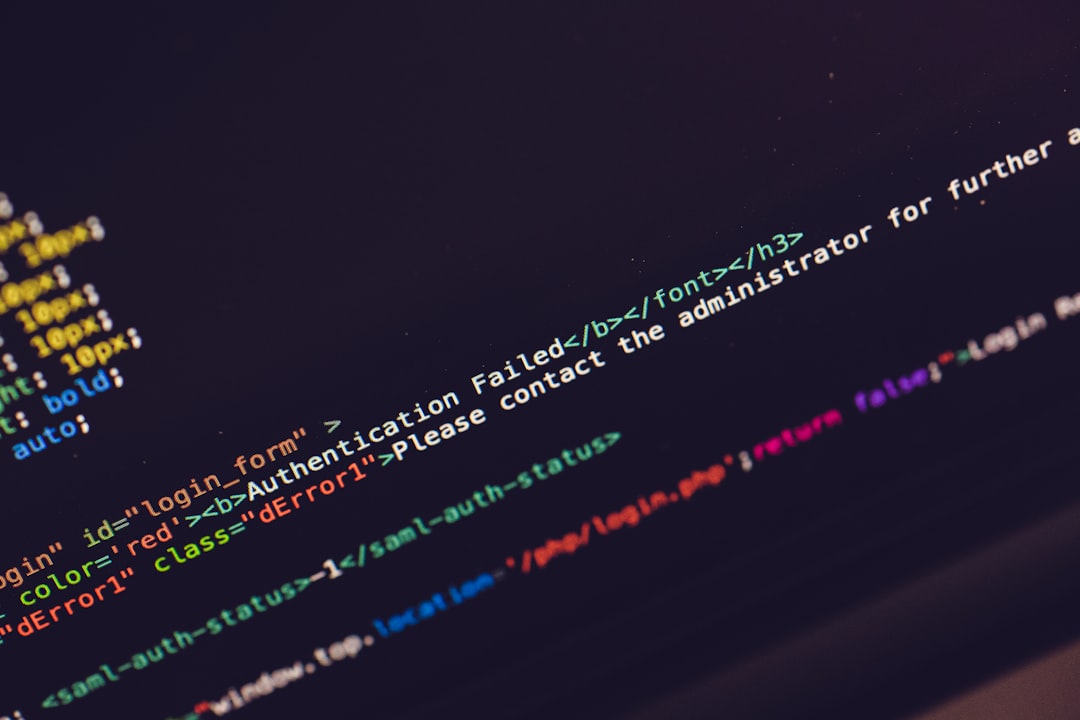Ever wanted to make your webpage look amazing? Adding content directly inside your HTML page is the trick! This is called on-page content. It’s the stuff your users see—text, images, videos, even interactive widgets. The best part? It’s super easy!
Let’s walk through how to embed different kinds of on-page content in your HTML. Step by step. Simple. And fun!
Step 1: Set Up Your HTML Page
First, you need a basic HTML structure. You can use any code editor. Save your file with a .html extension. Like this:
<!DOCTYPE html>
<html>
<head>
<title>My Cool Web Page</title>
</head>
<body>
</body>
</html>
Your content will go inside the <body> tags. Now let’s start adding stuff!
Step 2: Add Text Content
Text is the heart of your website. HTML makes it easy to add:
- <p> for paragraphs
- <h1> to <h6> for headings
- <strong> or <em> for emphasis
- <ul>, <ol>, <li> for lists
Example:
<h1>Welcome to My Page</h1> <p>This is some amazing content you'll love!</p> <p><strong>Bold text</strong> and <em>italic text</em> make it more fun.</p>
Try it! Customize your message with styles!
Step 3: Insert Images
Images bring your content to life. Use the <img> tag. Make sure to include an alt attribute for accessibility.
<img src="image.jpg" alt="Cool cat playing guitar" width="300">
You can change the source (src) to your image URL or file path.
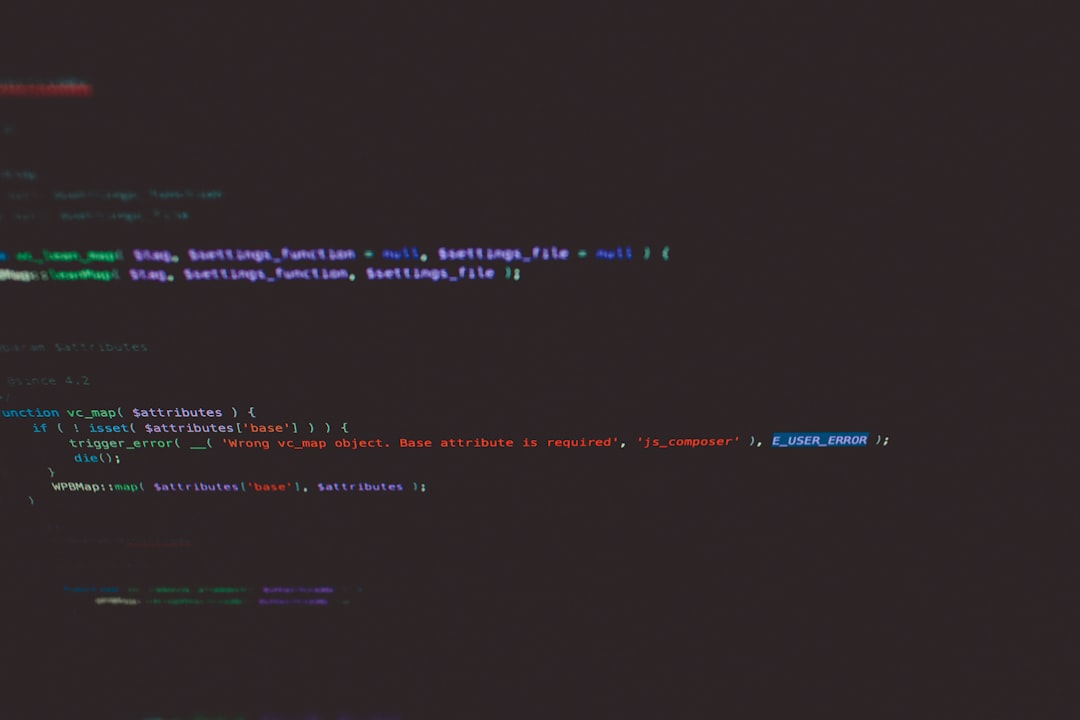
Add as many images as you want. Just don’t overdo it—too many images can slow the page down.
Step 4: Add Links
Links help users explore more. The tag for that is <a>.
<a href="https://www.example.com">Visit Example.com</a>
You can also link to other pages on your site. Try:
<a href="about.html">About Us</a>
Want the link to open in a new tab? Add this:
<a href="https://www.example.com" target="_blank">Open in new tab</a>
Step 5: Embed Videos
Videos are super engaging! You can embed YouTube videos with an <iframe> tag.
<iframe width="560" height="315" src="https://www.youtube.com/embed/dQw4w9WgXcQ" title="YouTube video player" frameborder="0" allow="accelerometer; autoplay; clipboard-write; encrypted-media; gyroscope; picture-in-picture; web-share" allowfullscreen> </iframe>
Change the src to your preferred video. Voilà! Instant video player on your site.

Step 6: Create Tables
Tables are great for showing data. Here’s how to do it:
<table border="1">
<tr>
<th>Name</th>
<th>Age</th>
</tr>
<tr>
<td>Alice</td>
<td>30</td>
</tr>
<tr>
<td>Bob</td>
<td>25</td>
</tr>
</table>
<th> is for headers. <td> is for data.
Step 7: Add Audio
Got a podcast or music clip? You can add sound with the <audio> tag.
<audio controls> <source src="song.mp3" type="audio/mp3"> Your browser does not support the audio element. </audio>
Click play and enjoy the tunes!
Step 8: Embed Other Pages or Widgets
You can place external content using iframes. We did this with YouTube, but here’s how you embed a map:
<iframe src="https://www.google.com/maps/embed?pb=..." width="600" height="450" style="border:0;" allowfullscreen="" loading="lazy"> </iframe>
Just copy the embed code from a service like Google Maps, paste it in. Done!
Step 9: Use Divs for Layout
<div> is like a container. It helps keep things organized.
<div> <h2>My Section</h2> <p>Here’s some text inside a div.</p> </div>
Later, you can use CSS to style each div differently. Like colors, padding, and positioning.
Step 10: Style Your Content
Want your page to look awesome? Add some CSS! You can do it directly in your HTML with a <style> tag in the <head>.
<style>
body {
font-family: Arial, sans-serif;
background-color: #f0f0f0;
color: #333;
}
h1 {
color: #0066cc;
}
p {
line-height: 1.5;
}
</style>
Now your text looks way cooler. Feel free to experiment with colors and fonts.
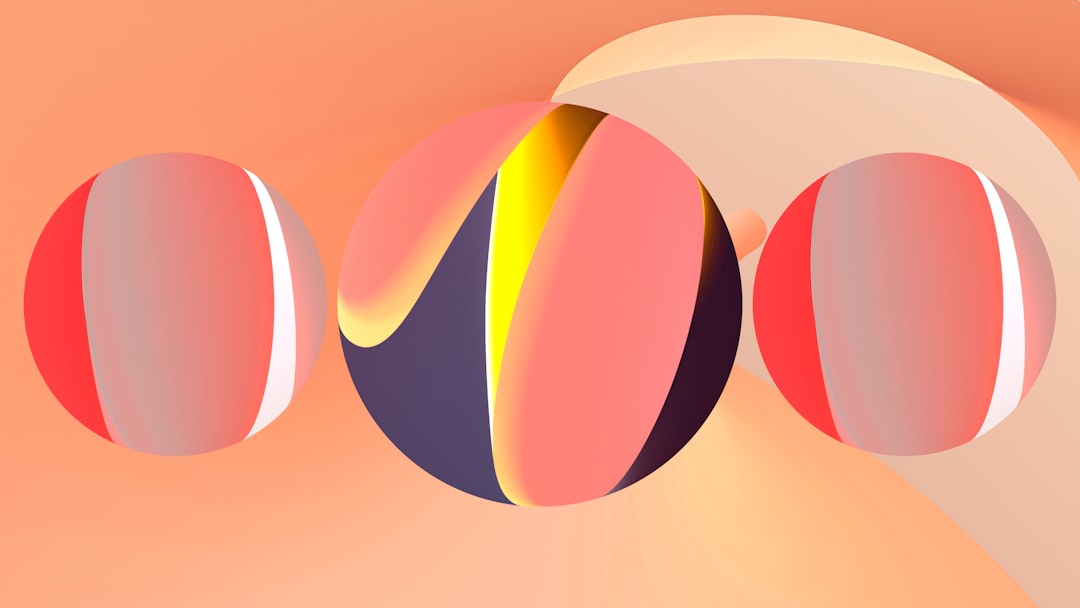
Tips for a Great Content Experience
- Keep your content simple and easy to read.
- Break text into short paragraphs.
- Use images and videos for engagement.
- Make sure your page works on mobile!
- Test your page in different browsers.
Final Thoughts
Embedding on-page content is the first step in becoming a web wizard. With just a little HTML, you can build pages that sparkle with personality. So open that code editor and start creating!
Not everything has to be perfect from the start. Web development is a journey. The more you build, the better you get. Keep it fun, play around, and don’t forget to save often!
Happy coding!