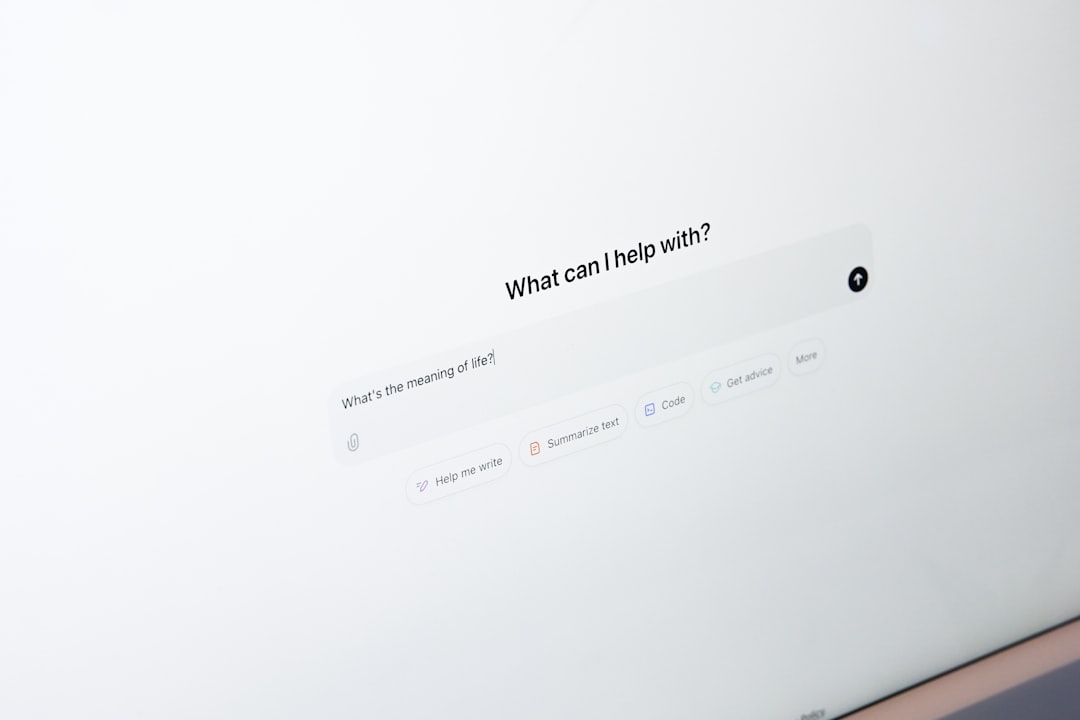Streaming your favorite shows on Netflix should be a seamless experience, but once in a while, things don’t go as planned. One such hiccup is the dreaded Netflix Error Code UI3013. This error might pop up with a message that says something like, “Whoops, something went wrong… Unexpected Error.” While it might seem vague and frustrating at first, the good news is that this error is well-documented and usually easy to fix.
In this article, we’ll dive deep into what causes Netflix Error Code UI3013, how it affects your streaming session, and most importantly, how to fix it so you can get back to binge-watching without interruptions.
What is Netflix Error Code UI3013?
Netflix Error Code UI3013 is typically related to network configuration issues or browser misbehavior when you’re trying to stream content. While it can occur across a variety of platforms — from web browsers to Smart TVs — it’s most commonly reported by users accessing Netflix via desktop browsers such as Chrome, Firefox, or Edge.
This error indicates that something is preventing Netflix from reaching its servers properly. That something could range from a misconfigured browser extension to more complex problems with your internet connection setup.

Common Causes of UI3013
Before jumping into the fixes, let’s take a look at the common culprits behind this annoying error:
- Internet connectivity problems: Weak Wi-Fi signals, throttled bandwidth, or a temporary loss of connection can cause this error.
- Browser issues: Outdated browsers, cached data, or conflicting browser extensions might interfere with Netflix’s ability to stream.
- VPN or proxy use: If you’re using a VPN or a proxy server, it might block communication between Netflix and its servers.
- Firewall or antivirus interference: Overprotective security software can occasionally block traffic needed for Netflix to run normally.
- Outdated network drivers: If you’re streaming from a PC or Mac, outdated drivers can mismanage the network packets involved.
Identifying which of these issues you’re dealing with will help you zero in on the most effective solution.
How to Fix Netflix Error Code UI3013
Now that we know the causes, let’s go through the steps to resolve this issue. Here are several solutions, starting with the most straightforward and progressing to more technical fixes.
1. Reload the Web Page or Restart the App
Sometimes, the error is a temporary glitch. Simply refreshing your browser or restarting the Netflix app could immediately clear up the problem.
2. Restart Your Device
Whether you’re using a laptop, Smart TV, or streaming device, restarting can resolve underlying issues. It resets active connection settings and clears temporary cache data that might be causing UI3013.
3. Check Internet Connection
Make sure your internet connection is stable and working properly. You can try the following:
- Run a speed test to confirm that your bandwidth meets Netflix’s streaming requirements (usually at least 1.5 Mbps for SD and 5 Mbps for HD).
- Reboot your router and modem. Wait 10–15 seconds before powering them back on for a full reset.
- Try switching from Wi-Fi to a wired Ethernet connection if possible, which often provides a more stable and faster connection.
4. Disable Browser Extensions
Certain extensions — especially ad blockers or privacy tools — can interfere with Netflix’s streaming process. Disable all extensions and try accessing Netflix again.
- If the issue disappears, re-enable extensions one at a time to find out which one is the culprit.
5. Clear Browser Cache and Cookies
Old cache data and cookies can corrupt functionality. Follow these steps to clear them:
- Navigate to your browser’s settings.
- Locate the section labeled “Privacy” or “Clear Browsing Data.”
- Select cache and cookies, then click OK.
After clearing, close and reopen your browser, then try Netflix again.
6. Try a Different Browser
If the problem persists even after clearing cache and disabling extensions, try using another browser. For instance, if you’re on Chrome, switch to Firefox or Edge to see if the error continues.
7. Disable VPN or Proxy
Netflix often blocks VPN or proxy servers to enforce regional content restrictions. If you’re using a VPN:
- Disconnect your VPN or configure it to use a Netflix-compatible server.
- If you’re behind a proxy, switch to a direct connection.
After disabling, restart your browser and check if the issue persists.
8. Update Network Drivers (PC Users)
On Windows, outdated network drivers can sometimes cause streaming errors. To update:
- Open the Device Manager by right-clicking the Windows menu button.
- Expand “Network Adapters.”
- Right-click your current adapter and select “Update Driver.”
After the update finishes, restart your computer before attempting to stream again.

9. Temporarily Disable Firewall or Antivirus
This isn’t ideal for long-term use but can help you determine if your security software is blocking Netflix. Turn off your firewall or antivirus, then check if Netflix works.
Important: If this resolves the error, consider adding Netflix as an exception instead of keeping the firewall off permanently.
10. Contact Your ISP or Netflix Support
If you’ve tried everything and are still seeing the error, it’s time to get professional help. Either your ISP might be throttling connections to Netflix, or something more involved is affecting your network configuration. Netflix’s help center or customer support can also guide you through more tailored solutions based on your device and network setup.
Preventing Future UI3013 Errors
Once you’ve resolved the issue, here are a few tips to help you avoid seeing Error Code UI3013 in the future:
- Keep your browser and streaming apps updated regularly.
- Limit the number of devices connected to your network, especially during peak streaming times.
- Regularly restart your router and modem to maintain strong connections.
- Avoid using unnecessary browser extensions while streaming.
- Ensure any antivirus or firewall software is properly configured to allow Netflix traffic.
Taking these simple precautions can help make your streaming sessions smooth and error-free.
Final Thoughts
Netflix Error Code UI3013 might interrupt your entertainment, but fortunately, it’s not a permanent problem. By understanding what’s behind the error and applying the step-by-step fixes, most users can resolve it quickly. Whether it’s a small tweak in your browser settings or a more technical update to your network setup, getting back to your favorite series is just a few clicks away.
Just remember — when in doubt, don’t hesitate to reach out to Netflix support for assistance tailored to your specific device and account.