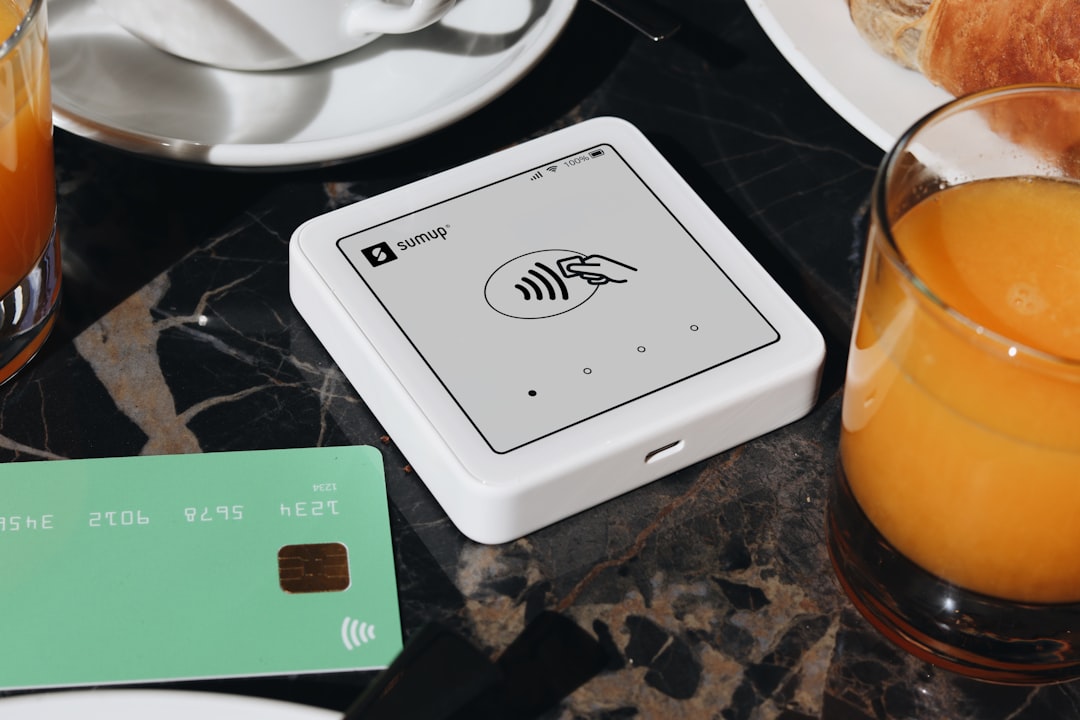In our increasingly cashless society, digital wallets like Apple Pay have become integral to the way we handle transactions. Whether you’re paying for your morning coffee or booking a flight, Apple Pay offers a quick, secure way to pay straight from your iPhone, iPad, Apple Watch, or Mac. But what if you’re using multiple cards and want to change which one is used by default? No worries—switching your default card on Apple Pay is simple and takes just a few steps.
Changing your default payment card ensures that every time you tap your iPhone or watch at a terminal, or make an online purchase, the payment goes through the card of your choice. Here’s a step-by-step guide to make that adjustment depending on your Apple device.
Why Change Your Default Card?
You might want to change your default card for various reasons:
- Maximize rewards: Switch to a credit card offering more cashback or travel rewards.
- Track expenses: Use a specific card for personal spending versus business purchases.
- Card updates: Replace an expired or canceled card with a new one.

How to Change Default Card on iPhone or iPad
Most users access Apple Pay through their iPhone or iPad. Here’s how to update your default card:
- Open the Settings app on your device.
- Scroll down and tap on Wallet & Apple Pay.
- Under the Transaction Defaults section, you’ll see Default Card. Tap on it.
- A list of your added cards will appear. Simply tap the one you want to make default.
Note: If the card you want isn’t listed, you need to add it first before you can set it as the default.
How to Change Default Card on Apple Watch
If you frequently pay using your Apple Watch, you’ll want to set your default card specifically for that device. Follow these steps:
- Open the Watch app on your iPhone.
- Tap on the My Watch tab at the bottom.
- Select Wallet & Apple Pay.
- Tap Default Card and choose the card you prefer.
This ensures your preferred payment method is used every time you double-press the side button on your Apple Watch for Apple Pay.
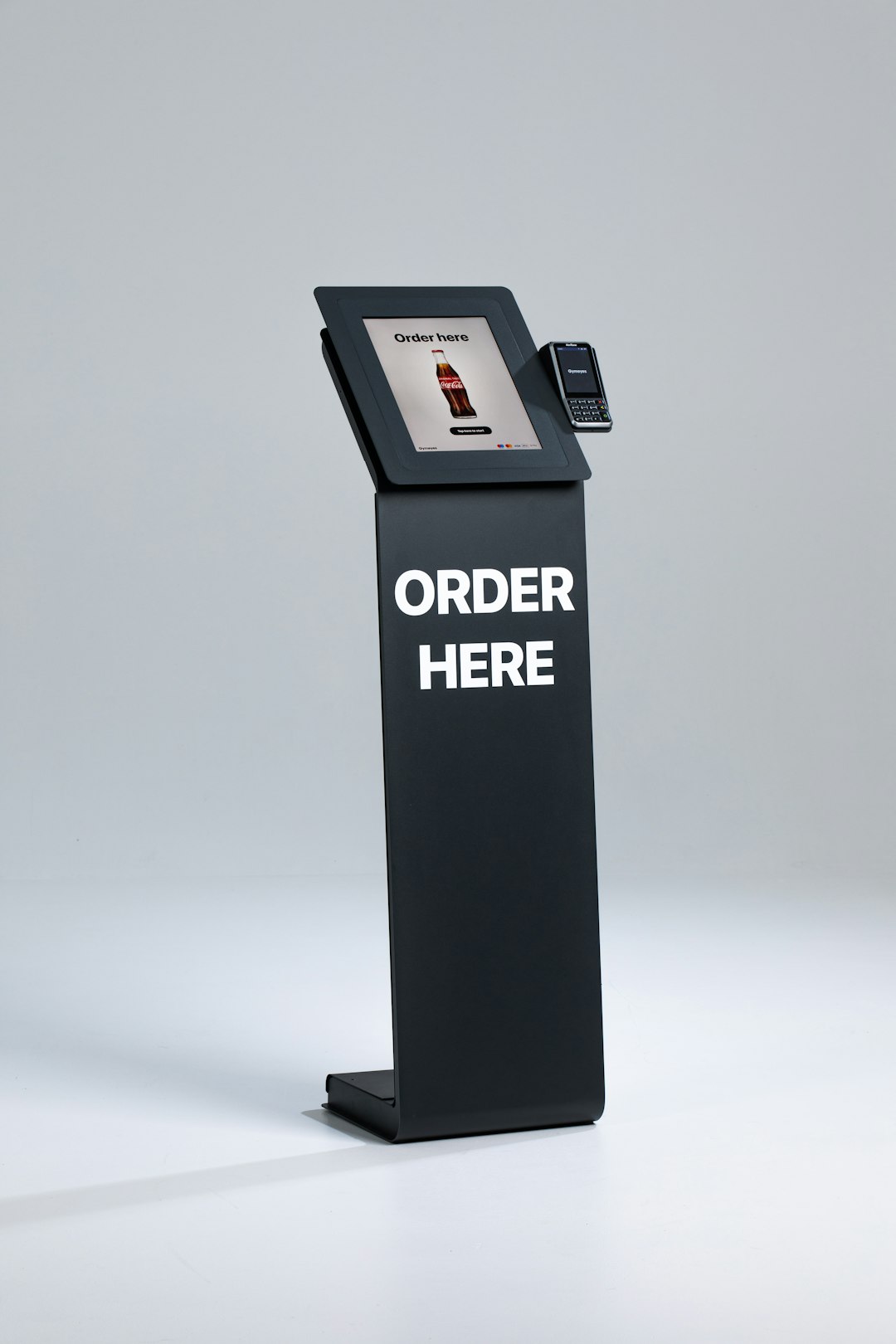
How to Change Default Card on Mac (with Touch ID)
If you have a Mac that supports Apple Pay, such as one with Touch ID, changing the default card is just as straightforward.
- Open System Settings.
- Go to Wallet & Apple Pay.
- Select the Default Card option.
- Click the card you’d like to make the default.
Just like that, you’re ready to make payments online using your Mac with your chosen card.
Troubleshooting Tips
If you’re having trouble changing your default card, here are a few things to check:
- Software updates: Make sure your device is running the latest version of iOS, watchOS, or macOS.
- Card compatibility: Not all banks or cards are supported by Apple Pay. Check with your financial institution.
- Card added correctly: Ensure the card is verified and fully set up in the Wallet app.
Frequently Asked Questions
Q: Can I have different default cards for each device?
A: Yes! Each device that uses Apple Pay can have its own default card. This is perfect if you use different cards for different types of purchases.
Q: Will merchants be able to see all my card details?
A: No. Apple Pay uses a device-specific number and unique transaction code, so your card details are never shared with merchants or stored on Apple servers.
Final Thoughts
Managing your Apple Pay preferences is a smart move to stay in control of your finances. Whether you’re rotating cards to maximize points or simply replacing an expired one, changing your default card ensures your most-used payment method is always at your fingertips. With just a few taps, you’re all set for smarter, faster, and more customized payments.