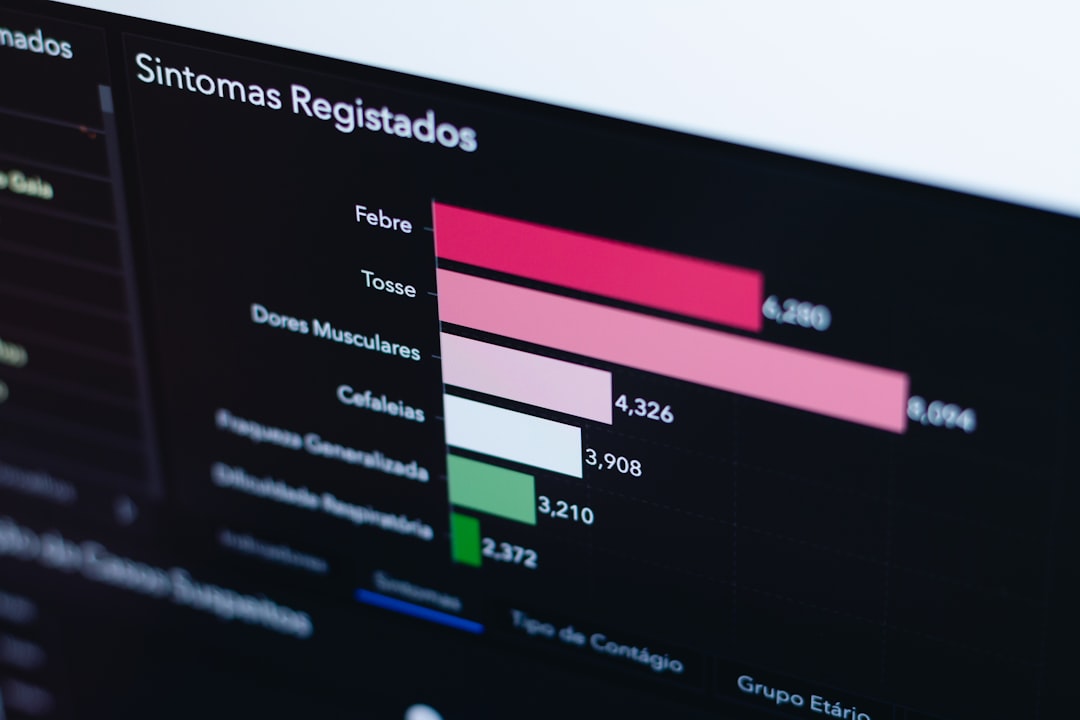The Task Scheduler is like your computer’s built-in alarm clock. It runs things like cleanups, updates, or special reminders. But sometimes, it throws a tantrum. One of its favorite tantrums? The annoying Error 0x80070057.
This error code basically means, “Hey, something doesn’t make sense.” The system thinks you’re giving it bad info, or it’s reading stuff the wrong way. It’s like asking your GPS to take you to “Banana” instead of a real address.
No worries, though! Fixing this error doesn’t require a computer science degree. We’ll go through some easy steps—like mini-quests—for you to conquer.
What Does Error 0x80070057 Mean?
This error pops up when there’s an invalid parameter. That’s just a fancy way of saying one of the inputs isn’t what Windows expected. It can happen when you:
- Create a new task with wrong settings
- Run a task that has missing or corrupt info
- Import an XML file that’s a bit funky
Okay, now let’s fix it.
Step 1: Check the Task Settings
Open Task Scheduler by typing Task Scheduler into your Start menu. Click to open.
Find the task that’s causing trouble. Double-click it and go to the Actions tab. Make sure the program path and parameters are entered correctly.
For example, don’t write:
"C:Program FilesSome Appapp.exe"
You must put quotes around paths with spaces:
"C:\Program Files\Some App\app.exe"
Double-check any input boxes, especially in Conditions and Settings. A wrong checkbox can throw everything off.

Step 2: Fix a Corrupt XML File
Sometimes the task file itself is wonky. If you imported a task using XML and then saw the error, the XML probably has wrong formatting or invalid values.
You can easily fix it:
- Right-click the Task
- Choose Export to save the XML file
- Open it in Notepad or anything simple (not Word!)
- Look for any weird symbols, missing tags, or placeholder text like “replace this”
Make sure every tag (<tag>) has a matching close tag (</tag>)
Then go back to Task Scheduler and Delete the old task. Click Import Task to try again with your fixed file.
Step 3: Repair Corrupt System Files
If your system files are a mess, Task Scheduler might not work properly. Don’t panic. Windows has a cleanup crew!
Here’s what to do:
- Right click on Start, choose Windows Terminal (Admin)
- Type:
sfc /scannowand hit Enter - Let the scan finish—it might take 5 to 10 minutes
This will fix any broken system files. Once it’s done, restart your computer and try your task again.

Step 4: Create a New Task from Scratch
If your task is still acting odd, just start fresh. Sometimes it’s easier to build a new one than repair a broken one.
- Click Create Task on the right side of the Task Scheduler
- Fill in all required fields—pay special attention to the Action program path
- Use quotes where needed and avoid trailing backslashes
Test the task by clicking Run. If it works—success! You’ve defeated Error 0x80070057.
Keep Error 0x80070057 from Coming Back
Some quick tips to stay error-free:
- Always double-check paths for typos or missing quotes
- Make backups of tasks before editing them
- Use Notepad, not Word, to edit XML files
- Don’t delete or rename files that your task depends on
And finally… don’t fear Windows error codes. They may sound scary, but most can be solved with just a few clicks and a little curiosity.
Now go forth and schedule with confidence!