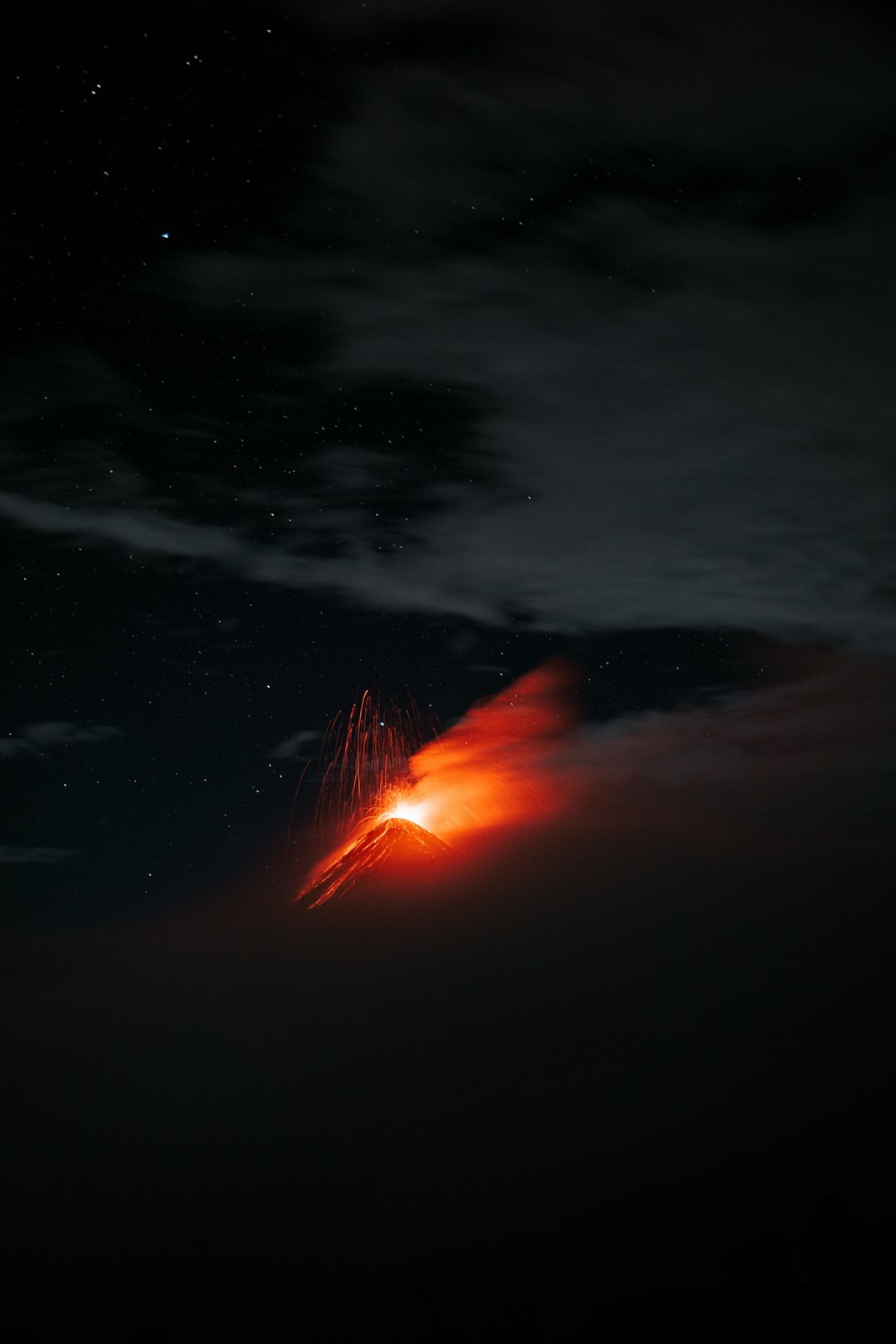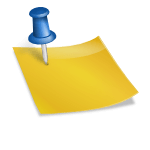If you’re encountering Valorant Error Code 57, it can be both frustrating and confusing, especially when you’re all set for an intense gaming session. This error typically indicates an issue with the Vanguard anti-cheat system, which is essential for running Valorant. Without it, the game won’t launch properly. Fortunately, resolving Error Code 57 is straightforward if you follow the correct steps.
This article provides a step-by-step guide to help you fix Valorant Error Code 57 and get back into the game with minimal downtime.
What is Valorant Error Code 57?
Error 57 usually signifies that the Vanguard anti-cheat system is either not running correctly or has not been initialized at all. Riot Games relies on Vanguard to prevent cheating, and for Valorant to function, this background service must be active. If it’s not, you’ll encounter an error message that says “_Vanguard not initialized_.”
Step-by-Step Fix for Error Code 57
1. Restart Your Computer
Sometimes, the simplest solution is the most effective. Restarting your PC can automatically restart the Vanguard service and fix minor glitches causing the issue.
- Click the Start menu.
- Select the Power icon.
- Choose Restart, not Shutdown.
Once your system reboots, try launching Valorant again to check if the problem persists.
2. Manually Start the Vanguard Service
If restarting doesn’t work, manually starting or restarting the Vanguard service may help.
- Press Win + R to open the Run dialog box.
- Type
services.mscand press Enter. - In the services window, look for vgc.
- Right-click on vgc and choose Start. If it’s already running, click Restart.
- Close the services window and try launching Valorant.

3. Reinstall Vanguard
If the Vanguard service fails to start or is missing entirely, the best option may be to reinstall it.
Follow these steps:
- Open the Settings app in Windows.
- Click on Apps and navigate to Installed apps.
- Look for Riot Vanguard and click Uninstall.
- After uninstalling, restart your PC.
- Open the Valorant launcher. It will automatically detect Vanguard is missing and reinstall it.
This process ensures you get the latest version of Vanguard and that it’s correctly registered with your system.
4. Check Windows Integrity Settings
Another reason for Error Code 57 may be corrupted system files or blocked permissions on critical services like Vanguard. Try running the System File Checker tool:
- Open Command Prompt as Administrator.
- Type
sfc /scannowand press Enter. - Wait for the process to complete. This might take a few minutes.
- If issues are found and fixed, restart your PC and relaunch Valorant.
5. Edit Windows Startup Settings
If Vanguard fails to start during boot, it might be disabled from auto-starting. To ensure Vanguard runs on startup:
- Press Ctrl + Shift + Esc to open Task Manager.
- Click the Startup tab.
- Find vgc or anything from Riot Games and make sure it’s Enabled.
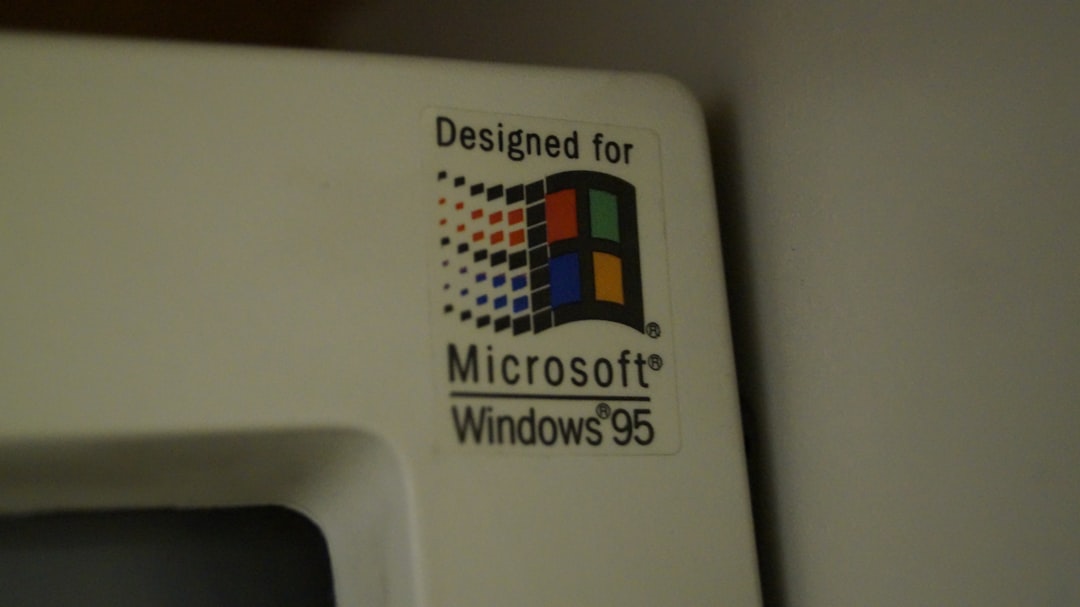
6. Update Windows and Drivers
Sometimes, outdated system files or drivers can interrupt Vanguard’s functionality. Make sure both your operating system and drivers are fully updated.
- Open Settings > Windows Update and install all available updates.
- Visit your GPU manufacturer’s website (NVIDIA, AMD, Intel) and download the latest drivers.
When All Else Fails
If none of the above methods work, consider contacting Riot Games support. Provide them with the exact error code, the steps you’ve already taken, and any relevant logs. You can also attach screenshots of your services panel, Vanguard status, or command prompt output for quicker assistance.
Note: Never download third-party tools that promise to “fix Valorant errors” unless they are from Riot Games or certified platforms. Downloading unverified software may pose security risks and be counterproductive.
Conclusion
Valorant Error Code 57 is primarily related to Vanguard not running or initializing correctly. Through careful troubleshooting—such as restarting your PC, re-enabling Vanguard, or reinstalling it—you can typically resolve the issue quickly. Taking these pragmatic steps ensures that your game remains secure and fully operational without long delays.
Don’t ignore errors like this; instead, address them head-on using trusted methods. This not only improves your gameplay experience but also keeps your system in optimal condition.