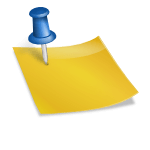If you’ve encountered the dreaded Microsoft Solitaire Collection Error Code 101_107_1, you’re not alone. This frustrating issue prevents users from accessing and playing the popular online version of Microsoft’s Solitaire game. Fortunately, this guide will walk you through effective solutions to resolve the error safely and efficiently. The steps presented here have been compiled after analyzing user reports, Microsoft community discussions, and expert troubleshooting methods.
The error 101_107_1 typically appears when there is a problem connecting to Microsoft’s game servers, or when account synchronization fails. It can affect your ability to load the game, access leaderboards, or receive rewards from daily challenges. While the root cause can vary, most issues fall into a few common categories.
Common Causes of Error Code 101_107_1
- Network instability or restricted access
- Issues with the Microsoft account login or sync
- Corrupt game cache or outdated app version
- Firewall or antivirus blocking the game’s connection
Understanding the potential cause of the error is useful in determining the correct fix. Below are a series of steps you can follow. Often, users find that a combination of these resolves the issue permanently.
Step-by-Step Fix for Microsoft Solitaire 101_107_1 Error
1. Verify Internet Connection
Before proceeding with more advanced solutions, ensure your internet connection is stable and not restricted. Try loading a few different websites or streaming content to see if your network is performing normally.
If you’re using a VPN or any proxy services, try disabling them and restarting the game. Microsoft Solitaire may not function properly if it cannot communicate with the native servers due to blocked or rerouted connections.

2. Restart the Game and Log In Again
Often, the simplest fix is also the most effective. Start by closing the Microsoft Solitaire Collection completely. On Windows, right-click the game from the taskbar and select “Close window” or end the task through the Task Manager. Reopen the game and attempt to sign in again.
Also ensure you’re logged into the correct Microsoft Account that was originally connected to the game. Misalignment in account credentials is a common trigger for error 101_107_1.
3. Clear Microsoft Solitaire Cache
If the game is holding onto corrupt cached data, clearing the cache may resolve persistent glitches. Here’s how to clear the cache on Windows 10 or 11:
- Press Windows + I to open Settings.
- Go to Apps and find Microsoft Solitaire Collection.
- Click on the game, then choose Advanced Options.
- Under “Reset,” click on Repair first. If that doesn’t work, choose Reset.
Note that resetting the game will erase local data including preferences and saved stats. However, your achievements and progress should remain intact if they are linked to your Microsoft account.
4. Update or Reinstall the Application
Outdated game versions may lead to incompatibility with Microsoft’s current servers or software standards. Make sure that your Microsoft Solitaire Collection is fully updated by following these steps:
- Open the Microsoft Store.
- Click on the Library icon at the bottom left.
- Search for updates and install any available for Microsoft Solitaire.
If updating does not help, consider uninstalling and reinstalling the game entirely:
- Right-click the Start Menu and go to Installed apps.
- Find Microsoft Solitaire Collection and click Uninstall.
- Reinstall it through the Microsoft Store.

5. Check Firewall and Antivirus Settings
Some security programs may block the game from contacting Microsoft’s online services. Temporarily disabling your firewall or antivirus software may help verify if that’s the cause:
- Go to Windows Security settings.
- Select your firewall or antivirus settings and turn them off briefly.
- Launch the game again and test whether the error still appears.
If the issue resolves, consider adding Microsoft Solitaire as an exception in your firewall or antivirus software.
Final Thoughts
Experiencing error 101_107_1 in Microsoft Solitaire Collection can be annoying, especially for long-time players. However, by methodically eliminating variables, many users are able to resolve this issue relatively quickly. If none of the above methods work, consider reaching out to Microsoft Support directly or participating in the Microsoft Community Forums where fellow users and technical advisors regularly share current fixes.
Remember, software issues like this are often temporary and related to system updates or backend changes. Staying up to date and maintaining connectivity are key to enjoying a seamless gaming experience.