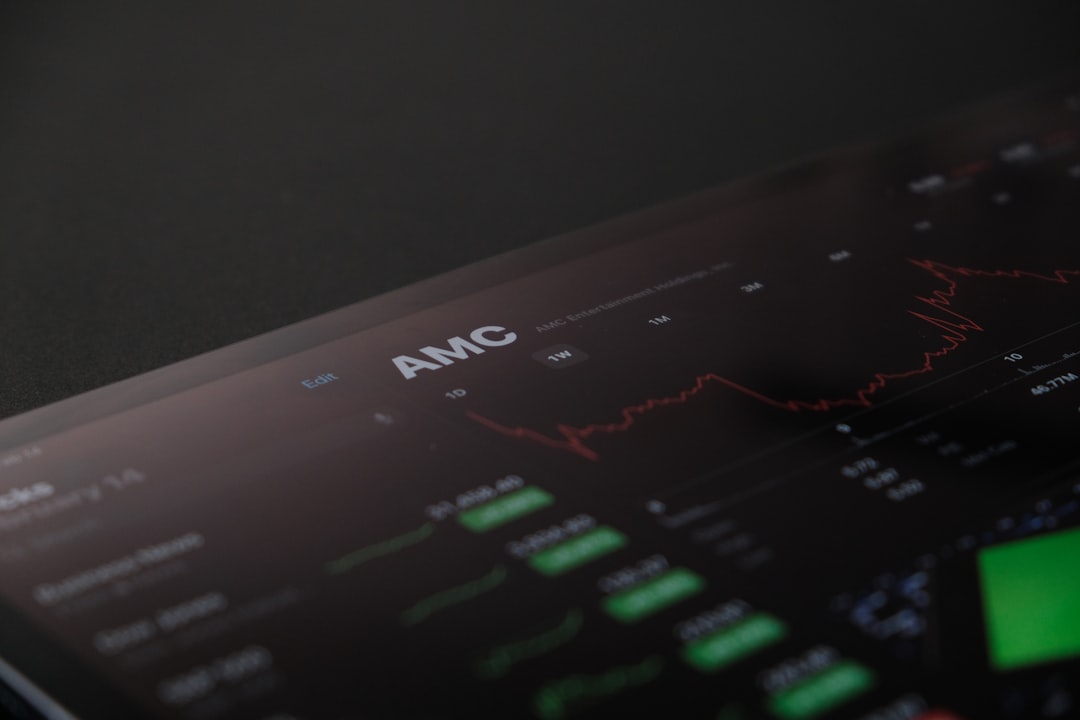Netflix has started asking users to set a “Netflix household.” Sounds futuristic, right? But don’t worry! Updating your Netflix household is simple. Let’s walk through the steps together and have some fun doing it!
First things first: What is a Netflix household?
A Netflix household is the place where you mostly use your Netflix account. It helps Netflix know which devices belong to your household. This way, they can apply the right settings and rules.
Hint: You don’t have to live in a castle to have a household. Your tiny apartment or cozy home counts too!
Here’s how you can update or set your Netflix household step by step:
1. Sign In on Your TV
Make sure you’re using the main TV or streaming device connected to your home Wi-Fi.
This device will be the heart of your Netflix household.
If you don’t have a TV connected to Netflix, no worries! Skip down to the mobile setup below.
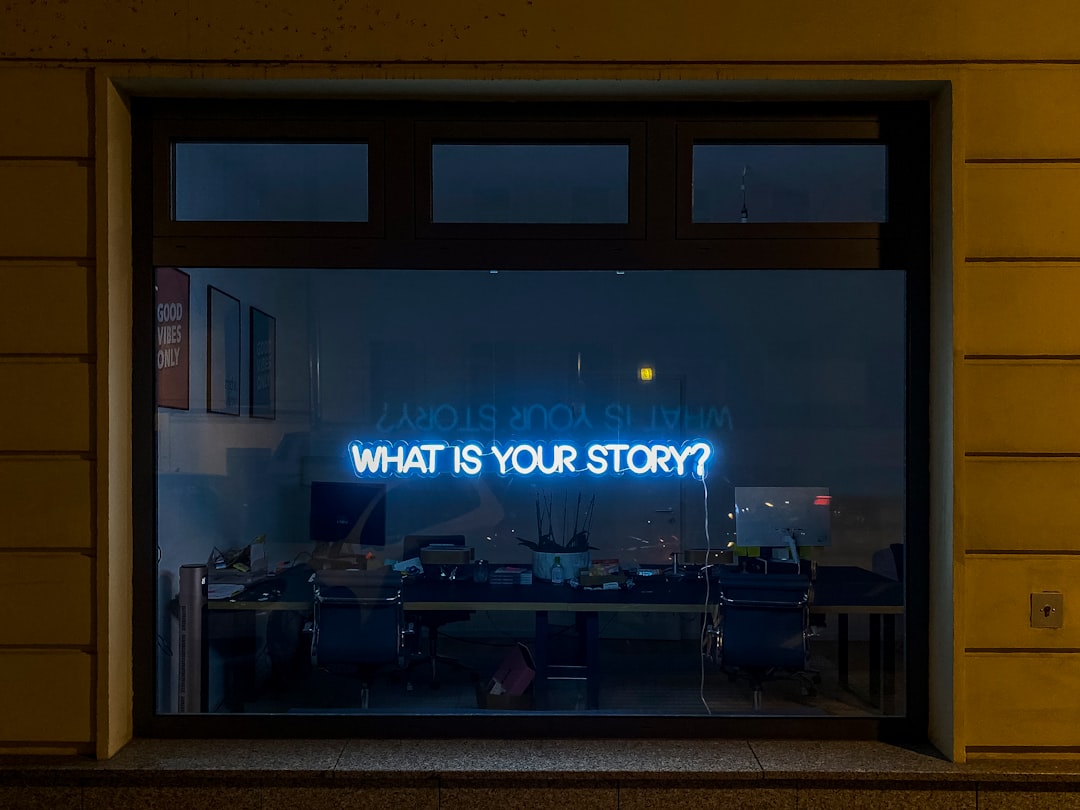
2. Go to Netflix Settings
Once on your main device, open the Netflix app.
Select your profile and navigate to the menu or settings. Look for the option labeled “Manage Netflix Household.”
Not seeing it? Make sure the app is updated to the latest version.
3. Set or Update Your Household
Click on “Confirm Netflix Household.”
- It’ll detect your current Wi-Fi network.
- Netflix will ask, “Is this your household?”
- Click “Yes” if it is.
- If not, click “Update” and choose your correct Wi-Fi network.
Pro tip: Netflix uses your Wi-Fi to figure out your location. So make sure the device is connected to your home network when setting your household!
4. Using the Mobile App
If you don’t have a TV handy, you can still set your household using your phone or tablet.
Just follow these steps:
- Open the Netflix app on your mobile device.
- Log into your account.
- Go to the settings menu.
- Tap on “Manage Netflix Household.”
- Follow the prompts, and you’re all set!
Easy peasy.
5. What If You Move?
Moving to a new place? Just update your household again using the same method.
You can do this once every 30 days. So, if you’re a globetrotter or just jumped to a new Wi-Fi, don’t sweat it.
6. Can You Use Netflix on the Go?
Yes! You can still watch Netflix while traveling.
But Netflix wants to confirm that you’re part of the household. So, every now and then, you might have to log in from your home Wi-Fi or verify via email.

We know… everyone loves to share passwords.
But with the household update, Netflix may ask non-household members to start their own subscription.
Not cool, Netflix. But hey, we get it — business is business.
8. How to Verify Your Device
If Netflix thinks your device isn’t part of the household, it might ask you to verify your device.
Here’s what to do:
- Click the “Verify” button when prompted.
- Netflix will send a 4-digit code to the account email or phone number.
- Enter the code, and you’re back to binge-watching!
Final Tips
- Keep your email and phone up to date on Netflix.
- Use your home Wi-Fi regularly on your main devices.
- Don’t panic if Netflix asks for verification. It’s just a quick check.
And that’s it! Updating your Netflix household is kind of like picking your favorite spot on the couch — once you set it, you’re good to go.
Now grab some popcorn, hit “Continue Watching,” and let the binge begin!